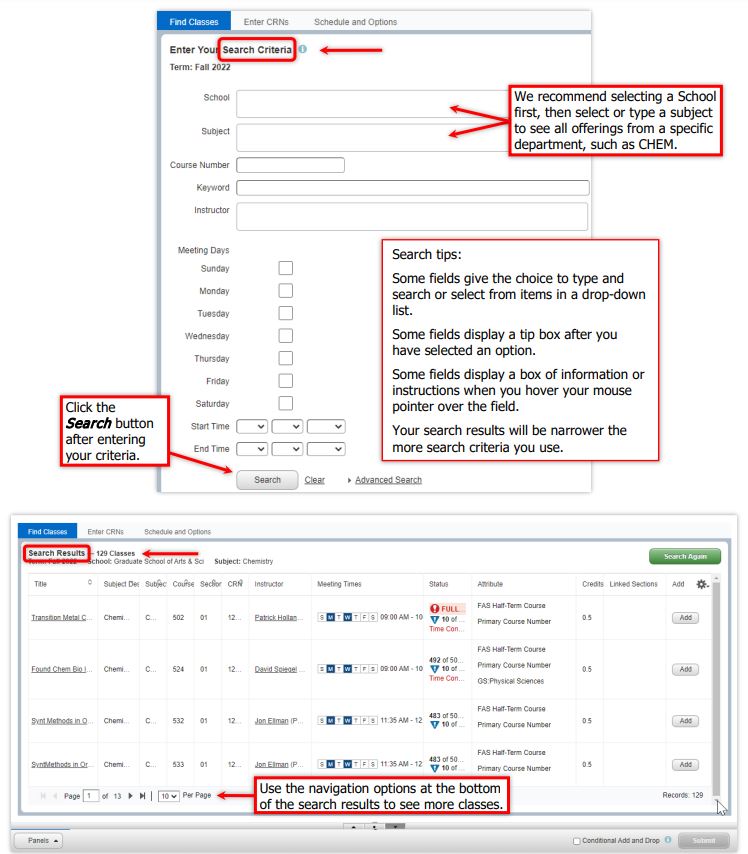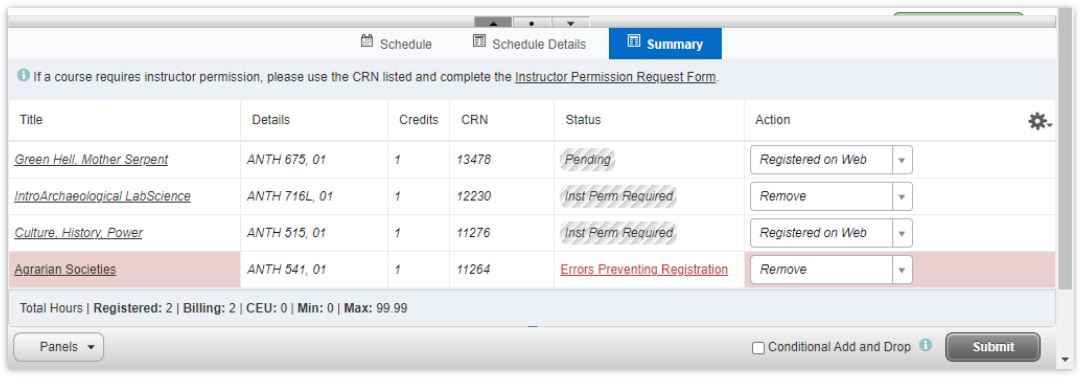How Students Register for Courses
Graduate students register for courses on Yale Hub. Dates for the opening of registration (and add/drop period) can be found on the Registration website.
- Log into Yale Hub.
- Locate the Registration Resources tile.
- Click on Self-Service Registration System under Helpful links to open the registration system.
- Select the desired term, then Continue.
- Search for your desired class. The Find Classes tab opens a form with several search options.
- Note: Directed Studies/Individual Studies courses must be created. See How to Submit an Individual Study Course Request Form.
6. Once you find your desired course, click Add to add it to your schedule. Note any text warnings, such as "enrollment restrictions" that might prevent you from registering for the course. Click on class title to see more information about the course. Continue to add your desired courses to your schedule. You can update your schedule as often as needed until registration closes.
7. Review your schedule in the panel that expands across the bottom of the screen.
- Pay particular attention to the Status and Action columns.
- Any actions—including registering, requesting instructor permission, waitlisting, dropping courses, etc.—are not complete until you click the Submit button in the bottom right corner. Instructor permission and waitlisting actions require further action.
- See How Students Request Instructor Permission
- About Waitlisting
- Once you are registered for the course, Registered on Web appears in the Action column.
STATUS ALERTS
- Errors Preventing Registration—You cannot register for the course. If you want to remove this course from your schedule, click Remove in the Action column and then click Submit.
- Inst Perm Required—See the link at the top of the list of courses and follow the directions. Once approved, return to the Summary screen to add the class to your schedule. See How to Request Instructor Permission.
- Pending—Displays if you are allowed to register for the class. You must click Submit to complete registration.
ACTION ALERTS
- Dropped On Web—Select this option to drop a class for which you have already registered. See Drop a Class from your Schedule.
- Remove— Select this option to remove a class from your schedule for which you are not yet registered.
- Registered on Web—Select this option to register for the target class. This option is only available for classes that will allow your registration, including when instructor permission is needed. You must click Submit to complete the registration process.
- Wait List Web—Select this option to be added to the class’s waitlist option is only available if a class is already full and waitlisting is allowed. This does require further action if a seat on the wait list opens.