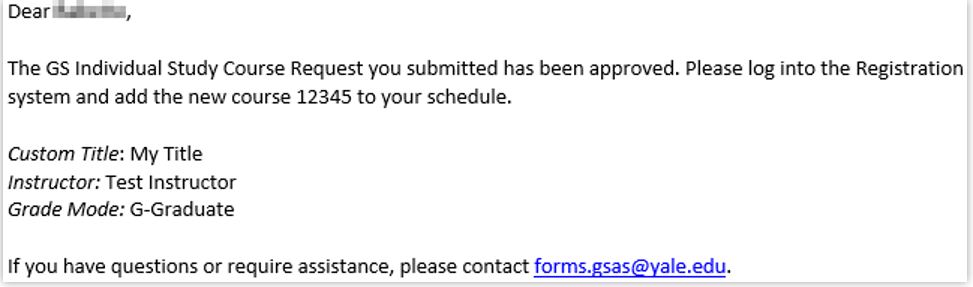Creating Directed Studies/Independent Studies Courses
Creating a Directed Studies or Individual Study course is a joint effort by the student and the departmental academic administrator.
Part I. The Student
1. Students must start the process by logging into Yale Hub. They should find the Registration Resources tile and click Individual Study Course Request Form to open the appropriate form. Some fields of the form automatically prepopulate. Students fill in the rest of the form, noting that required fields are marked with a red asterisk. The form is then signed electronically and submitted to the department registrar.
2. Students will receive email notification that the department has received the request. If students have questions about the form they should email forms.gsas@yale.edu
Part II. The Departmental Administrator/Registrar
Your job is to approve or deny the course request. If approved, you need to create a CRN and alert the student that the course has been approved and provide the student with the CRN number.
1. You receive a notification that a student has submitted a course form request, with a link to the dynamic form.
2. Open the dynamic form.
- If you deny the request, return the form to the student.
- If you approve the request, process the request (step 3) and return the form to the student with a CRN.
Process the request to approve it and to create a CRN.
- Log into WEN. The Directed Reading/Individual Study course should have already been offered. If not offer the course as a placeholder.
- Open the target course and click on the green + sign to offer a new section (section 2) for the specific student.
- Note: change the section number for each successive course request (section 3, section 4, etc)
- Fill in the 5 necessary fields on the Create Section window
- Title–add the title provided by the student on the request form
- Status–select Omit from OCI
- GSAS Reg Status–select GSAS Individual Study Section
- Instructor–use the pencil icon to add the instructor
- Maximum enrollment–typically 1 student
- Save the Section and then reopen the window. Make note of the CRN in the title bar.
Return the Individual Course Study Request form (from the student).
- Enter the CRN, course title, and the following instructions (The GS Individual Study Course Request you submitted has been approved. Please log into the registration system and add the new course [CRN] to your schedule.
- Electronically sign the approval and submit the form. This sends a notification email to the student.
PART III. The Student
Once the department registrar has created the course, you will receive a notification email with the new course’s title, CRN, and instructions.
1. Return to Yale Hub and the Registration System link to add the new course to your schedule. Once you add the course, submit the schedule change.
- If registration has closed, you will need to add the course to your schedule during the add/drop period.
- Make note of the CRN to make it easier to add your course to your schedule.